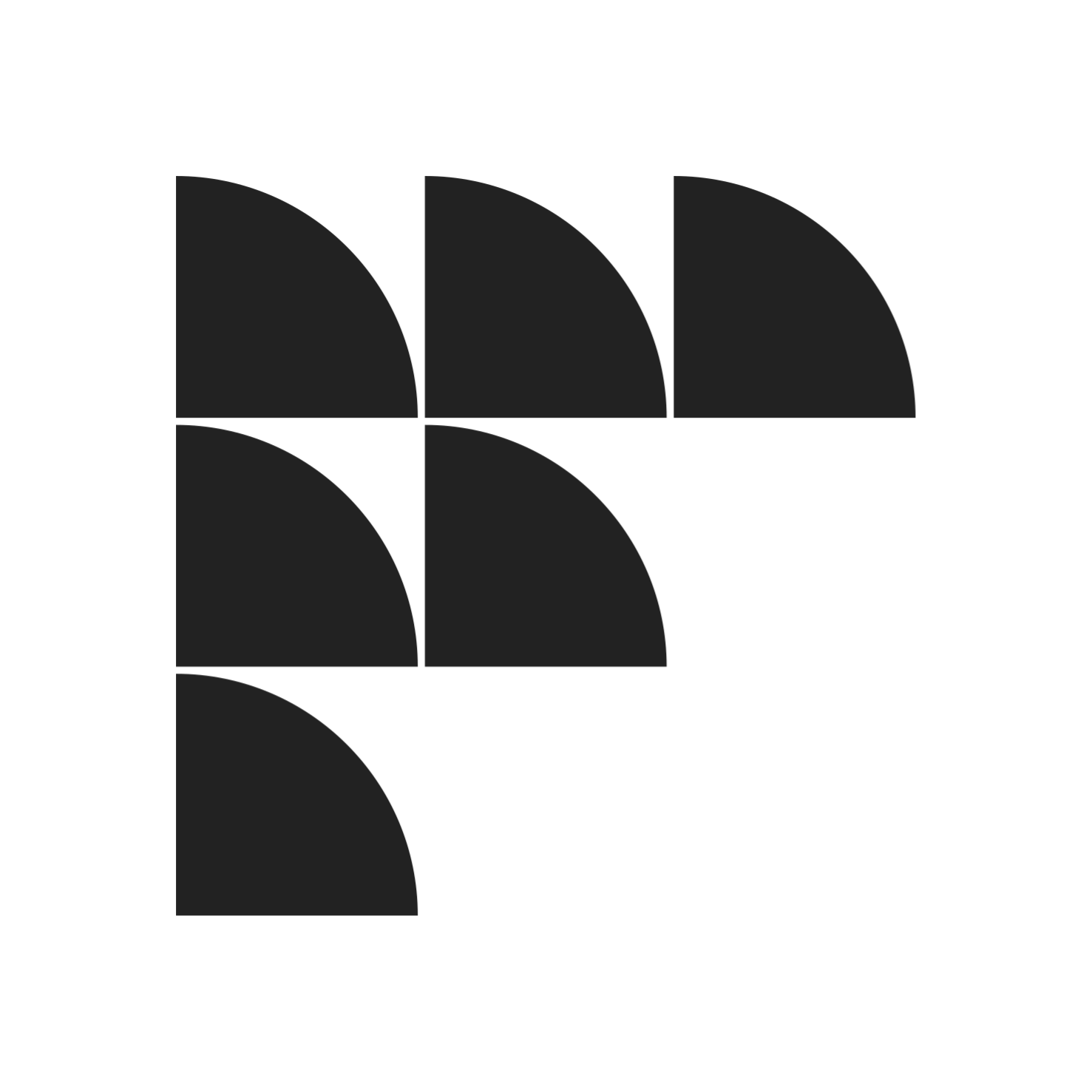You want to advertise in the local monthly coupon book. The rep for the ad agency needs a copy of your logo to design the coupon. Send us the vector file, they say, or a raster with X by X resolution.
Do they think I’m a graphic designer? What does that even mean? you wonder as you search for the GIF you sent them last time.
There’s a reason why ad agencies and designers ask for your logo file in a specific format or size: they want the best possible result for the coupon, ad, brochure, or poster they create for your business.
Here are a few tips for next time:
Logo Resolution
The resolution of a digital file, like a GIF, is usually expressed as “X by X.” I’ll come back to this. If we’re talking about printed material, like brochures or newspaper ads, resolution means how much information – or how much detail – in terms of ink and color is on the page.
Designers talk about print resolution as “dots per inch,” or “dpi.” A “dot” is a single value of color on the page (a very small dot), which could be all black, all yellow, or some combination of cyan, magenta, yellow, and black (CMYK, respectively), or no color at all.
For a good quality print, the standard is that every inch of paper have a number of dots equal to 300 high and 300 wide: 300 dots per inch. When you print a Word document, your printer gets information about which dots in a given area will be black (part of a letter) and which will be white (background) from the Word file. The same thing happens with a photograph – the printer gets the information about what color to make each dot from the file itself. However, these files have different formats (the Word file is a .doc, and an image file is never a .doc), and they store the information about dots in different ways.
Why 300 dots? There’s a reason for that too – it’s because that’s as many dots as the normal human eye can see. Anything over 300 dots would be wasted information.
Back to logo resolution in digital files: pixels
An digital image file like a photograph is really made up of tiny squares in a grid called pixels. If your image has good resolution, meaning there are enough pixels, you won’t see the squares because they’re too small.
When you print a photograph, there’s a relationship between the information for the printer, and the resolution, or number of pixels in the photograph. Typically, the photograph will store color information in its pixels in a one-to-one relationship with the dots. So, a pixel could have a color value of blue, or black, or some rare shade of tangerine, and this value is what the printer puts in the dot. There are lots of conditions that affect the quality and accuracy of the final print, but generally the printer is set up to reproduce the pixel color as well as possible with ink and paper.
For the sake of understanding resolution, remember that the color that goes on the dot in the paper is determined by the information in the image file. This explains why, when an image file doesn’t have enough pixels, the print doesn’t look good – it’s blurry, or worse.

Example
Say you have a digital image the size of a profile photo. If you check the file size, or resolution, you might see something like 150×150 – that would be a typical resolution for a thumbnail. Can you print it? Of course. The question is – at what size can you print it with 300 dpi quality?
If it’s 150×150, that means 150 pixels tall and 150 pixels wide. You need it to be 300 pixels tall and 300 pixels wide to print it as a 1-inch by 1-inch image. But, you only have half that many pixels. If you want to keep 300 dpi print quality, you’ll need to print it very, very small – ½ inch by ½ inch.

In fact, if you try to print that thumbnail in a large size, it might look like it’s made of squares. That’s because it is made of squares, and there are so few squares (pixels) that to cover the space on the page, one square has to stretch to cover a lot of space.
For good-looking logo design images, be sure to check the file size against what your designer needs, and check out this article about powerful logos.