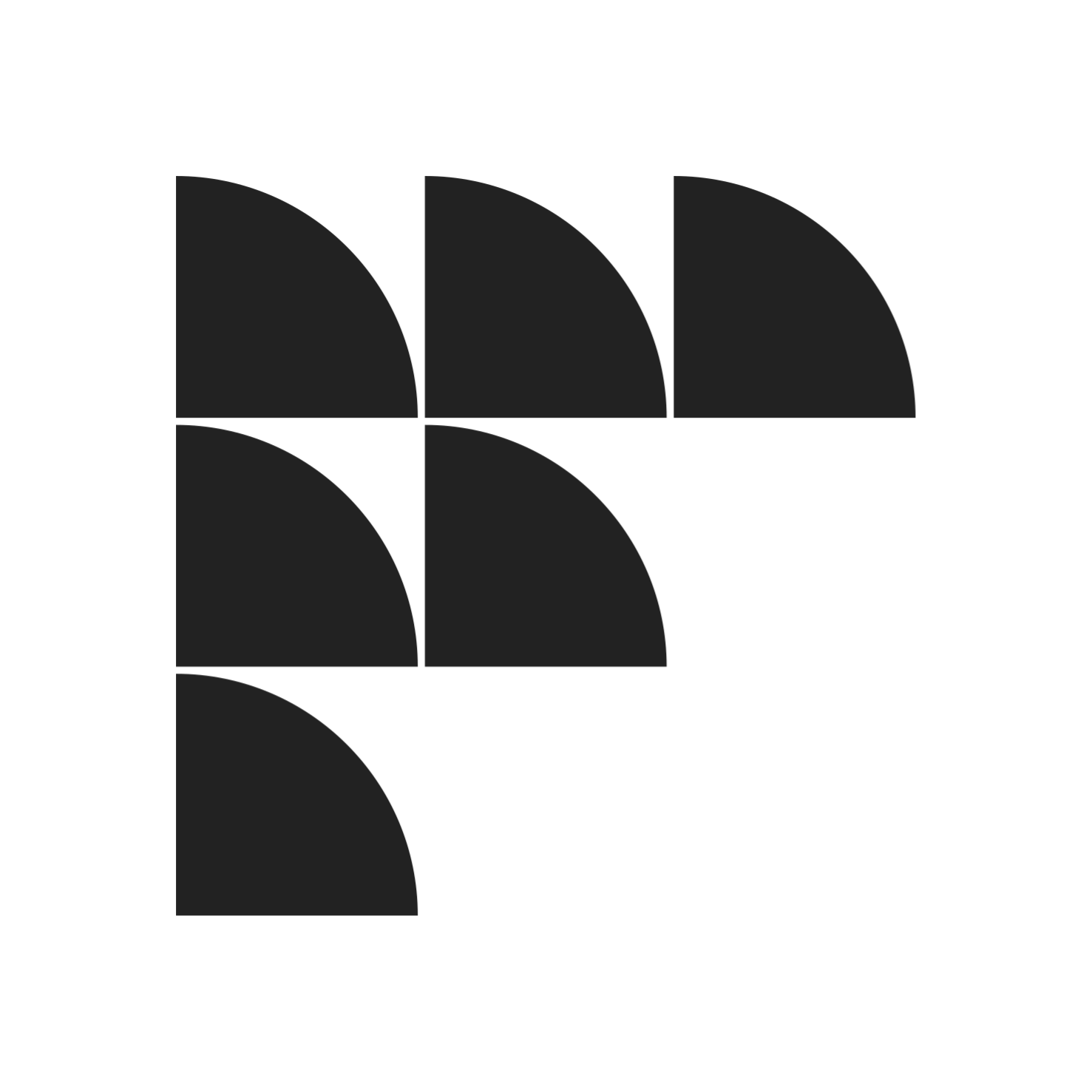While we’ve already talked about how to choose the best logo design for your brand, there is still more work that needs to be done. Aside from using your logo for your brand, you also have to make sure that you seamlessly integrate it into all your business-related material. And while this usually isn’t difficult, things can get a little tricky when it comes to business cards.
Because of how small they are, it can be rather difficult to get your logo on your business card as it can dramatically transform how your logo looks. Luckily, there are ways to get around this. If this is something that you want to know more about, read on for a couple of tips for preparing your logo for your business card.
Consider Spacing
The first thing you have to address is spacing. Your logo needs enough space on the card so that it looks the way it should when printed. The last thing you want is for your logo to overlap and clash with the other elements on the card. Aside from making sure your logo isn’t affecting the other parts of your card, you’ll also want to make sure that your logo remains within 0.125’’ of the edge of your design. This prevents the logo from getting cut when the printer trims the cards.
Use the Proper PDI
DPI stands for dots per inch and it measures the resolution of a printed document. Make sure that your logo is 350 x 350 dpi so that it comes out clearly. To do this, just design your logo at 1’’ x 1’’ so that it seamlessly fits on your card. Refrain from using the logo off of your website on your business card as the web resolution will come out poorly on the card itself.
Make Use of Proper Color Space
Colored logos pose a unique problem when it comes to business cards. This really isn’t an issue for one-color logos as you can just save your logo in grayscale. Things get a little more tricky for two-color logos as they’ll need to be saved separately. You’ll also have to make sure that the layers are identical before you overlay them as they won’t look right if the layers aren’t picture-perfect copies of one another. For logos that utilize four colors, you’ll need to upload the CMYK color file to ensure that the colors come out properly during printing.
Utilize the Right Font
Lastly, you’ll need to make sure that the right font is installed when you’re putting logos that involve text on your business cards. This is especially true for third-party fonts that aren’t usually included in typical editing applications.
Conclusion
We hope this article has helped you figure out the best way to put your logo on your business card. As you can see, it’s really less about changing the logo and more about making the necessary preparations to ensure that the logo fits and is displayed properly on the card. Feel free to look back on this guide if you’re designing your business card to avoid any issues regarding your logo.
If you are looking for a convenient way to create a striking logo design for your business card, then FreelanceLogoDesign has got what you need!